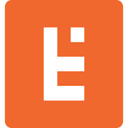Know Your Magento 2 Tax Configuration
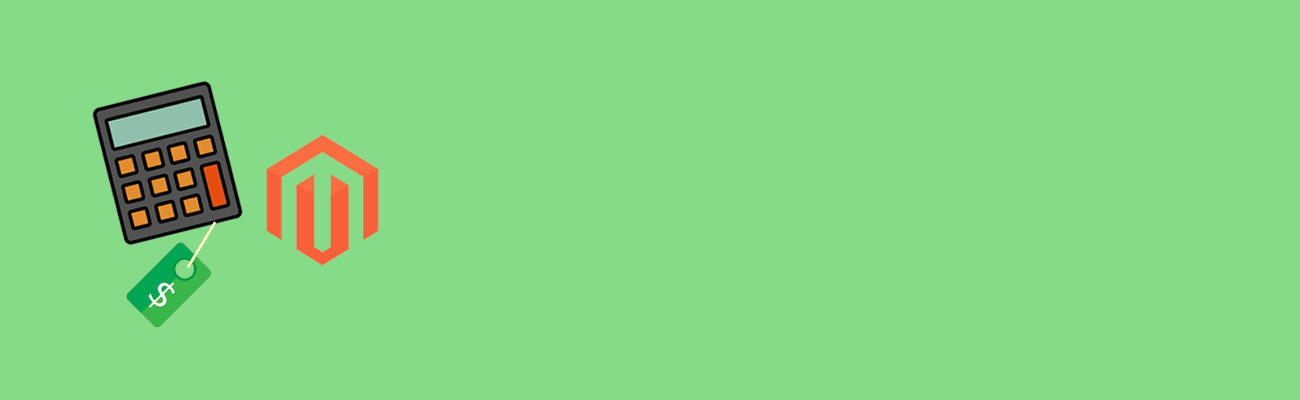
Know Your Magento 2 Tax Configuration
Magento calculates and applies tax based on tax rules. Each tax rule is associated with a particular customer tax class, product tax class, and tax rate. Each tax rate is associated with a particular tax zone.
Customer tax classes are assigned to customer groups. From the Admin, go to Stores / Customer Groups.
Product tax classes are assigned to individual products. From the Admin, go to Products / Catalog.
The defaults for customer tax class and product tax class are defined under Stores / Configuration / Sales / Tax. Typically: Default Tax Class for Customer = Retail Customer Default Tax Class for Product = Taxable Goods
Setting a Tax Rule
1. From the Admin, go to Stores / Tax Rules 2. Click on Add New Tax Rule and fill the pertinent fields: Name – the name of the tax rule Customer Tax Class – the customer group to which the tax rule applies Product Tax Class – the product group to which the tax rule applies Tax Rate – the rate used when the given tax rule is applied Priority – used when multiple tax rules are applied Subtotal Only – used when tax is applied to the order subtotal only Sort Order – the position of the tax rule when used with others A typical tax rule for a Los Angeles store might be: Name – California Customer Tax Class – Retail Customer Product Tax Class – Taxable Goods Tax Rate – US-CA-*-Rate 1 Priority – 0 Subtotal Only – 0 Sort Order – 0 3. Click on Save Rule.
Creating a Tax Class
1. On the New Tax Rule page (when a new tax rule is being defined), expand Advanced Settings. 2. Click on Add New Tax Class in either the Customer Tax Class section or the Product Tax Class section.
Setting a Tax Rate
1. From the Admin, go to Stores / Tax Zones and Rates. 2. Click on Add New Tax Rate and fill the pertinent fields: Tax Identifier Country State/Region ZIP/Post Code Rate 3. Click on Save Rate.