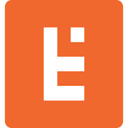How to Get Your Products on Google Shopping
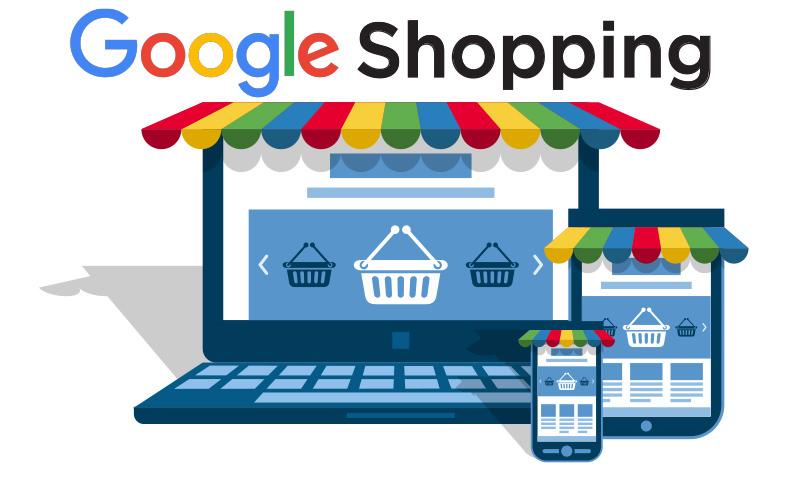
Google Shopping is one of the most effective ways to get your products in front of potential customers. It allows customers to search for products on online shopping websites and compare prices between different vendors. It will show your products with similar products from other stores matching similar keywords. Customers can further filter on price, color, brand, style, and size.
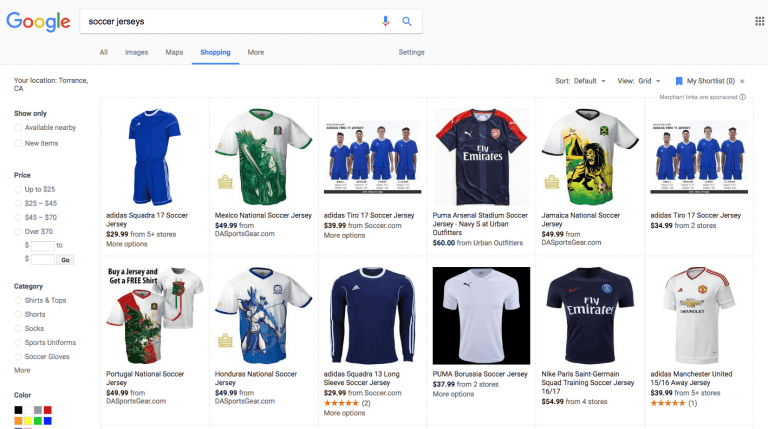
The first step in setting up a Google Shopping feed is to set up a Google Merchant Center account. Go to the Google Merchant Center page and create a Google Merchant account. From Merchant Center you can manage users and manage global settings such as your product types, shipping policies and sales tax rates.
Once your Merchant Center account is setup, the next step is to install an extension to produce your feed. There are several extensions for both Magento 1 & 2. We’ve had the best experiences with the Wyomind Data Feed extension. Once you’ve installed the extension, there are three steps to produce a working feed.
While the Wyomind extension includes basic code to produce a Google feed, it will require some customization for your product types to capture product attributes that will be required in order to meet the product feed specification. For example, Google requires age group for all apparel items and allows specific values for this attribute. Magento, by default, doesn’t capture this product attribute so the feed code needs adjustment to send an age group to Google. Even if an attribute doesn’t exist in Magento, we can often infer its value from other data; for example, we’ve inferred the appropriate age group from the apparel item’s size. The attributes that Google requires are dependent upon your product categories.
Some attributes may not be present in Magento but are critical for Google Shopping. By default, Magento doesn’t include a product attribute for color. Yet, for many products color is an important attribute that customers would like to use to search. To get colors in the feed, we first need to add an attribute for color and ensure that each product where the color is important has a color defined. We can then use that attribute for the feed. We’ll suggest reviewing the entire product catalog for the important attributes that should be included.
The third step is to map your Magento categories to the Google standard taxonomy. Google uses a standard taxonomy for all shopping and we will need to map your categories to theirs. Keep in mind that Google uses a different product taxonomy for each country. This means that, although the taxonomies are similar, some things are actually differently organized outside of the US.
The final step is to validate the google feed and clean up any issues with your product data. Google Merchant center has settings to run your feed in a test mode. Any feed errors will need to be corrected by changing the feed code or correct the underlying product data in Magento.
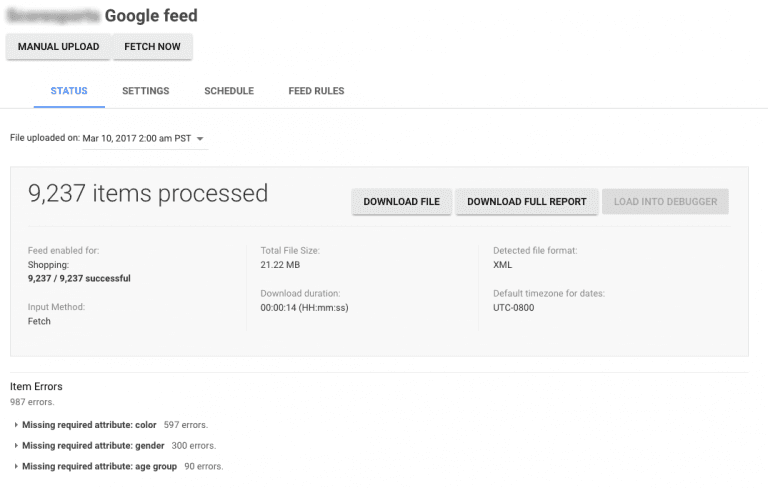
Once you have a feed with few errors, you can set the feed from test mode to live mode and schedule the feed to run regularly and instruct Google to go fetch the feed when it’s ready. It does require ongoing monitoring to ensure that your feed stays accurate and useful for your potential customers.
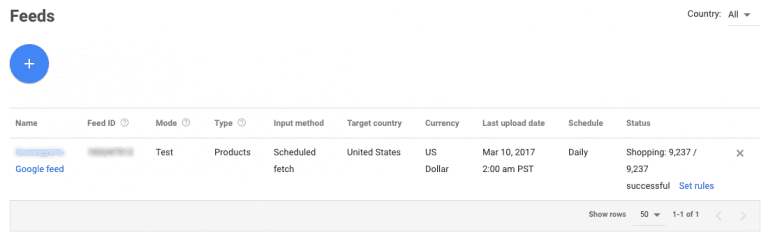
I’ve personally built many Google feeds and each time my clients have found that the time invested developing the feed is greatly rewarded by increased sales.
Endertech is a Los Angeles Web Developer able to provide solutions for your Ecommerce Design and Development needs. Contact us for your free consultation.